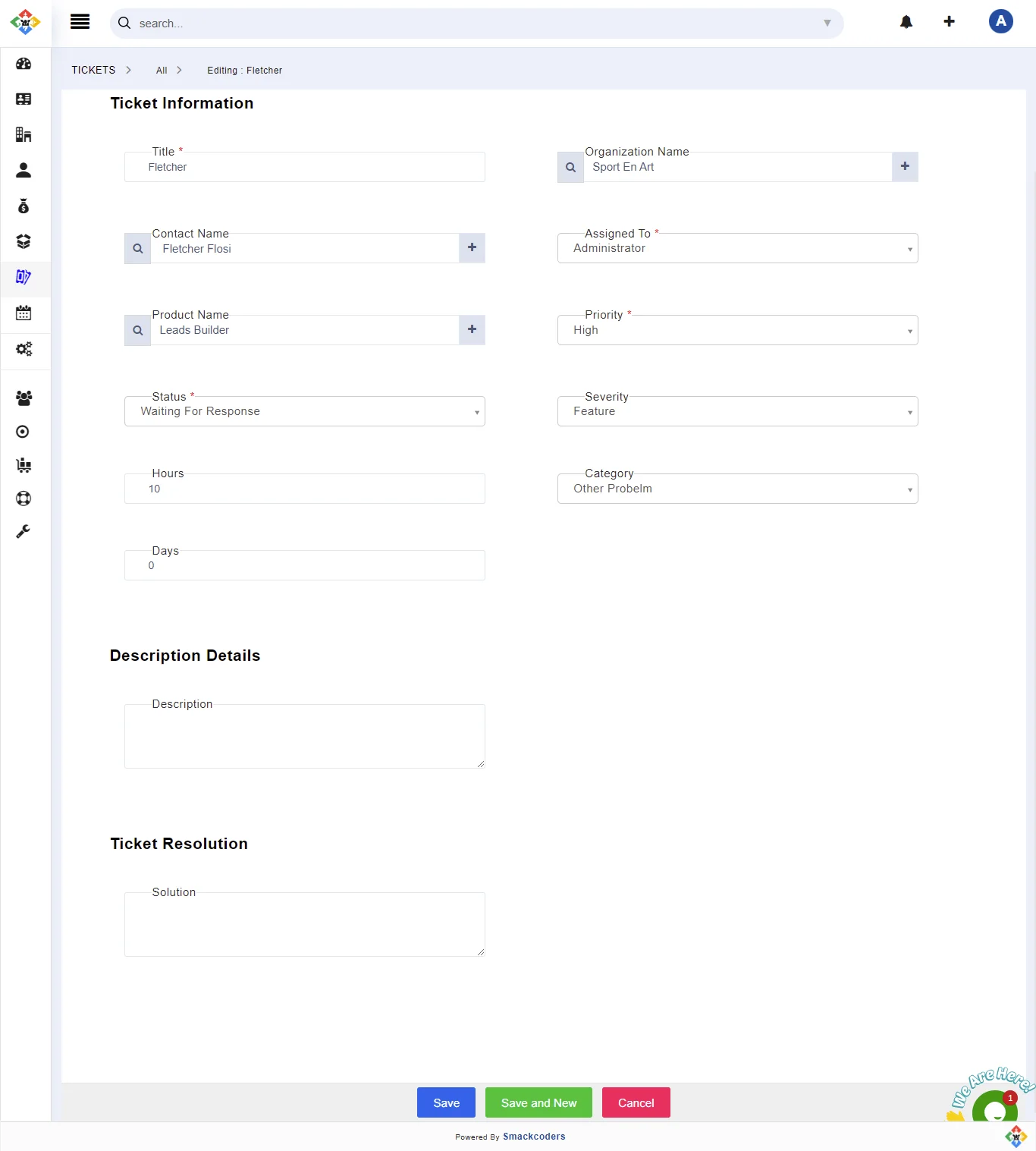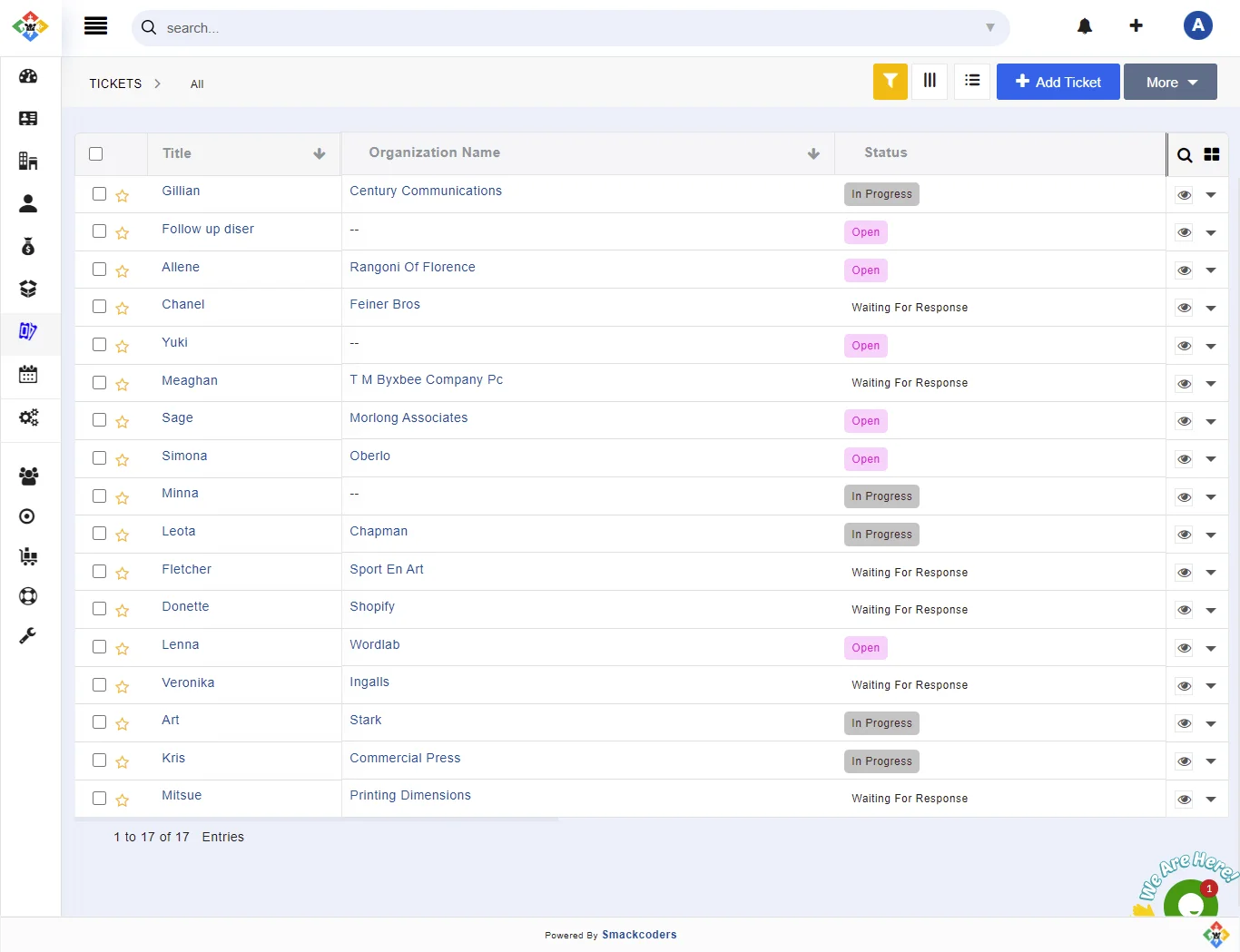Tickets refer to the post-sales enquiries from your customers. You can easily create and communicate with your customers and then close it once the solution is derived.
Adding new tickets #
You can create new tickets in different ways,
- Adding Tickets info Manually
- Click on the + Add Ticket button in the List View.
- Add the appropriate details
- Finally, click on Save.
- Using Quick Create Button
- It lets you quickly add Ticket info from anywhere in Joforce CRM.
- Click on the + icon in the top Quick Actions Menu bar
- Choose Ticket from the drop-down
- In the Quick Create Ticket popup, add the related information
- Once done, hit Save
- You can also access the complete Ticket Form right from here by clicking on Go to full form.
- Importing Tickets from Existing Files
- You can get all your existing Ticket information from different sources inside Joforce CRM. Gather the list of all your Ticket information from different sources and convert it into a CSV file and import it all in one in just a click.
- Converting Email into Ticket
- With the Mail convertor option, you can configure the scanning process of your incoming emails and automatically create tickets in Joforce CRM.
Default ticket fields #
By default Joforce CRM offers you a List of fields, to add the ticket-related information into Joforce CRM.
You can easily add custom fields to your ticket module to add more information.
Default ticket views #
By default, Joforce CRM renders you with 2 views,
- Open Tickets
- High Priority Tickets
You can also create custom views for your tickets to filter out the specific information from the whole stack of information.
Managing records in the Tickets module #
Common action performed
- Click on a List text box at the top → click on Create New option beside the LISTS to create custom filters.
- Click on Import → To import all your existing ticket information
- Click on More
- Fields & Layout → To configure the module fields and customize the field layouts. Module Layouts & Fields
- Workflows → To add workflows related to your Task and Events.
- Picklists Values → To modify the picklist values
- Numbering → To create custom numbering for records
- Setup Webforms → To automate the capture of prospect info into Joforce CRM
- Mail Converter → To automate the process of converting the email into Tickets.
- Find Duplicates → To find duplicate in the module
- Merge selected records → To merge the records
- Export → To export the data to an external source
Action performed in the list view
- Click on the Search icon → To search for records in that module
- Click on the Box icon → To alter the header menu
- Double click on the menu → To sort the menu.
- Bulk Actions on multiple records → Select the desired records → click on the drop-down menu at the top
- Send Email → To send an email to your prospects
- Follow – To keep track of a record
- Unfollow – Disable when you no longer need to keep track of a ticket
- Add Tag → To add a different tag for the selected records
- Edit → To edit the selected records on the whole (Mass Edit)
- Delete → To Delete the selected records(bulk deletion)
- Comment → To add comments to a selected record
Actions done on a single record
- Enable the STAR icon to follow(keep track of) a document. Disable it to unfollow.
- Click on the drop-down in the right corner of each record
- Details → Navigate to the detailed view of the record
- Edit → To edit the record
- Delete → To delete the selected record
- Click on the Eye icon in the right corner of each record → To get a quick view of your record info without navigating to the detail view
Action performed in the detail view
- Click on Add Tag below the ticket icon→ To add tag
- Click on Follow – To keep track of a Ticket
- Click on Edit → To edit the record
- Click on Send Email → To send email to your prospects
- Click on More
- Delete → To delete the record information
- Duplicate → To replicate the already existing record to create a new one.
View/ addition of other module records related to the particular Ticket #
You can easily view/ add the other module records related to a specific ticket.
- Go to the detailed view of the particular record
- Click on the appropriate module icon. It displays all the related records.
- You can also relate a new record either
- By selecting from the already existing records
- By adding a new record to that module
The list of modules included are
- Activities, Documents, Services, and Projects.