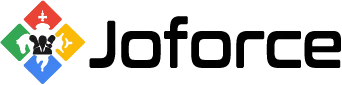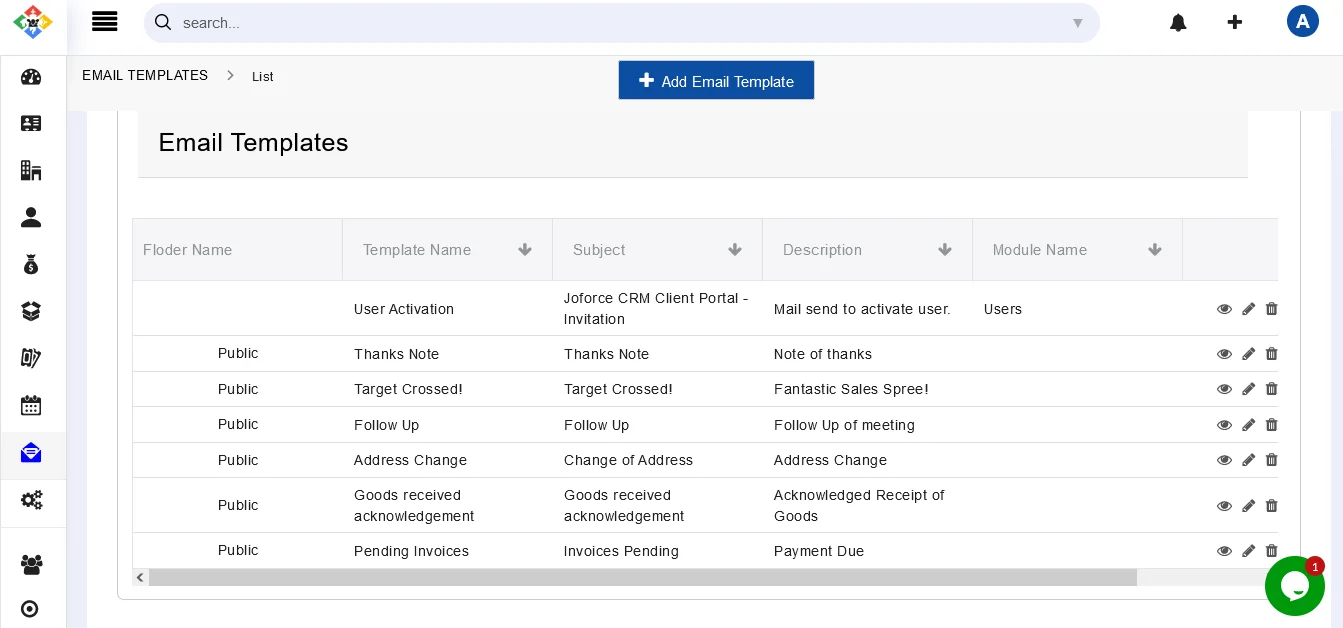Delight your customers with more personalized and customized email templates. Create email templates and eliminate the boring task of typing the same email content over and over.
Creating email templates #
Design your own email templates and populate them while sending out emails. To create
- Click on Left SideBar <
- The list of available templates is displayed here
- Now click on Add Email Template to add a new template
- In the Create New Email Template window,
- Provide the Template name and a short description related to your template
- Add an eye-catching subject line for your template
- Type the email content in the below description space
- Use placeholders to add Joforce CRM fields in the email content. Place the cursor in the appropriate place and Choose the module and the fields related to that module from the Select module & field section. You can also add the generic fields from the General Fields section.
- Finally, Click on save.
Using the email templates while sending email #
While sending emails to your prospects, you can populate the predefined email templates. This saves your sales reps time and effort in case of repetitive content.
- In the Compose Email section, click on Select Email Template
- Choose the desired email template
- Now all is set, your email is ready to send
Adding HTML content to your email #
Besides the boring flat text email templates, you can also add email templates that look cool and attract your customers. With Joforce CRM, you can add custom-designed html content to your templates. While creating a new email template,
- Click on the Source button in the text description space menu bar.
- Copy and paste your HTML content in the space provided.
- Finally hit Save.
Default views for the Email templates #
- List View
Action performed in the list view
- Click on the vertical ellipsis → Details → Navigate to the detail view of the record
- Edit → To edit the record
- More → Delete → To delete the selected record
- More → Duplicate → To create a duplicate of the current template
- Hover the mouse on the desired template → Preview → To preview the template
- Hover the mouse on the desired template → Select → To edit the template