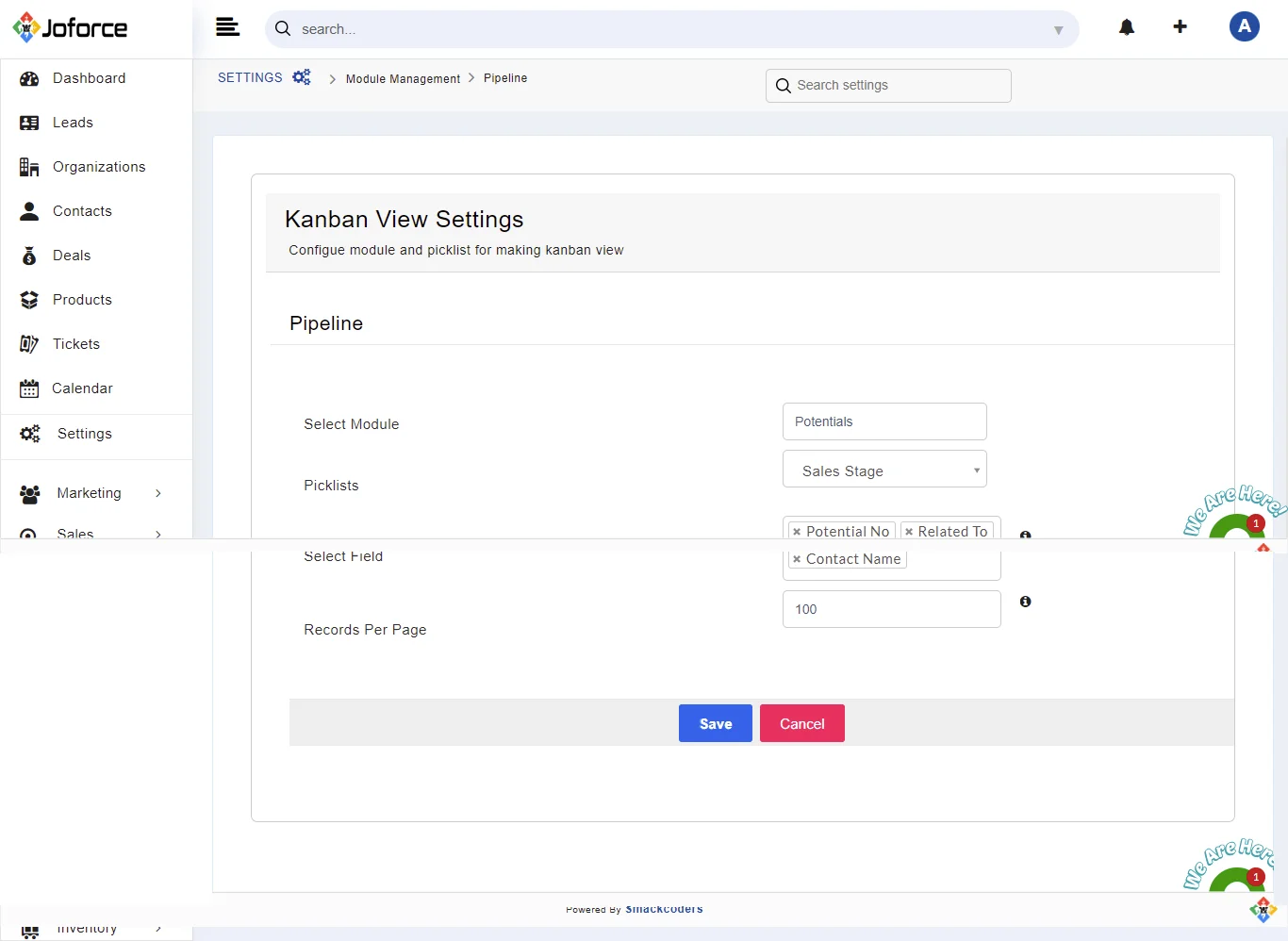Kanban view gives you a tabular view of all the modules. You can also set the number of records for each page according to your needs. To configure this settings,
- Click on the Left SideBar → Settings → Navigate to the Module Management sections → Kanban View
- Select the particular module you want to configure or delete from the list by clicking on the edit option in the Action menu.
- To Add Kanban View for any module, click on the Add Kanban View Button
- Select Module – Choose the desired module from the drop-down
- Select Picklists – Choose the desired Picklists from the drop-down
- Select Field – You can select up to three fields
- Records Per Page – It allows 100 -1000 records per page
- Finally, click on Save.
Note: #
It is highly recommended that you can customize the record numbering before providing input to the data – It affects only the numbering of new records and not existing records.