For easy access to the module, make it as a menu under Tools using Menu Manager. Before you start to add companies it’s necessary to define new roles, profiles and users for new companies. You can refer to our documentation to add roles, profiles and users in JoforceCRM. To create new Company,
- Go to Tools → SmackMultiCompany.
- Click Add Company.
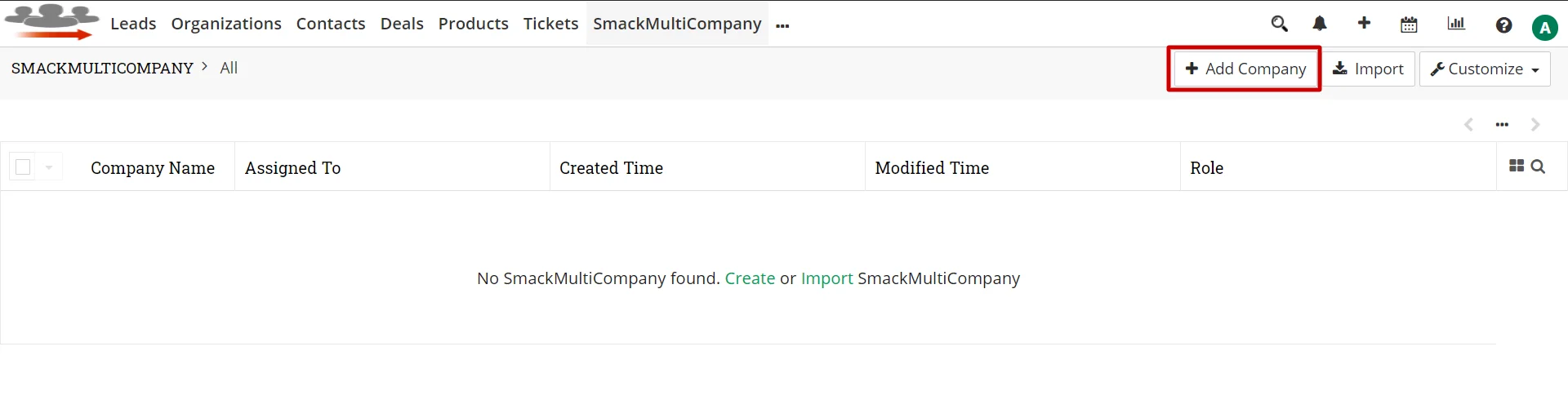
- Fill all the required fields.
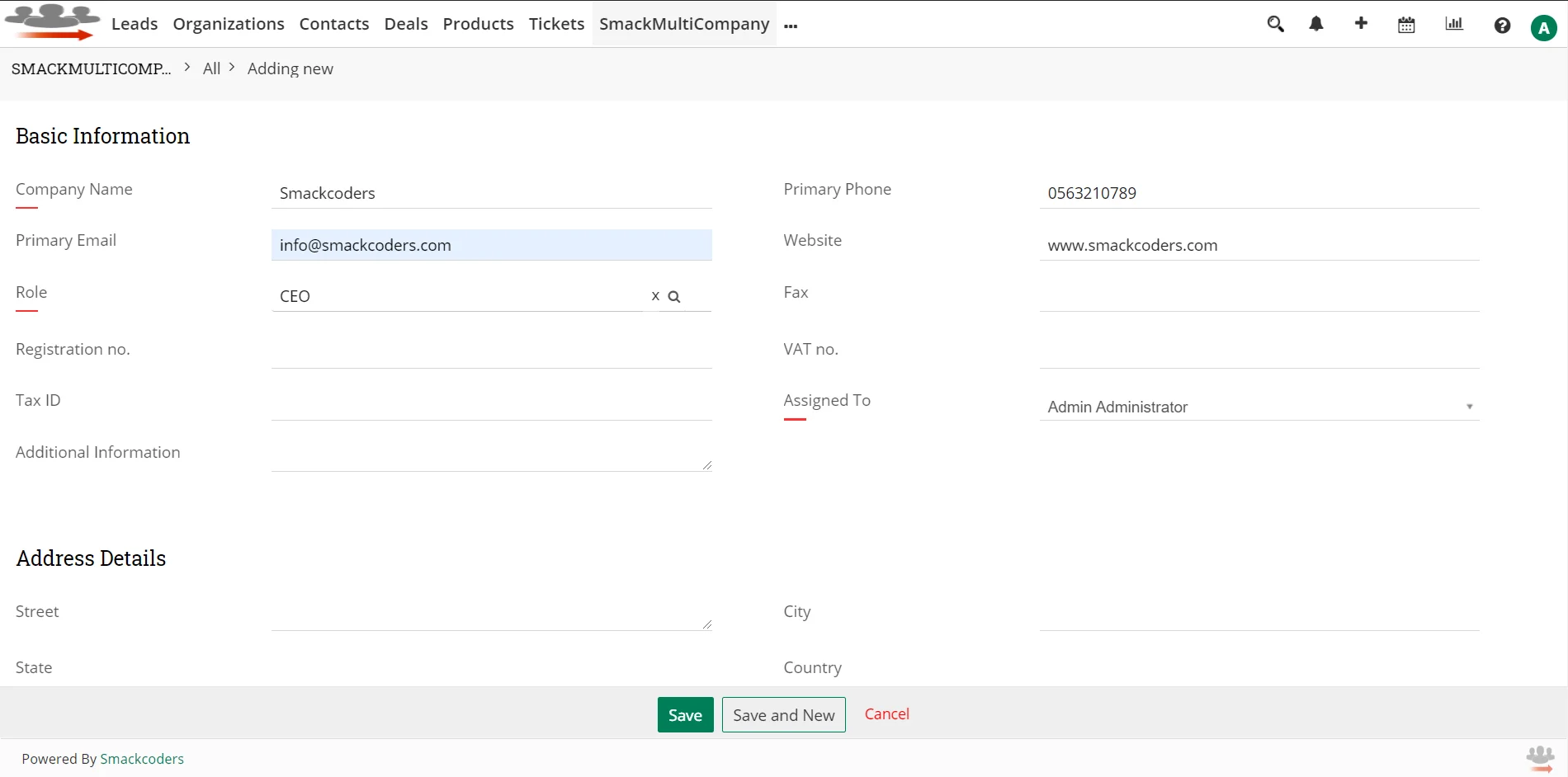
- Here Role and Assigned to are one of the Mandatory fields. We would recommend you to assign the company to a higher user of this company.
- You can upload your Company Logo and Company Stamp from your desktop.
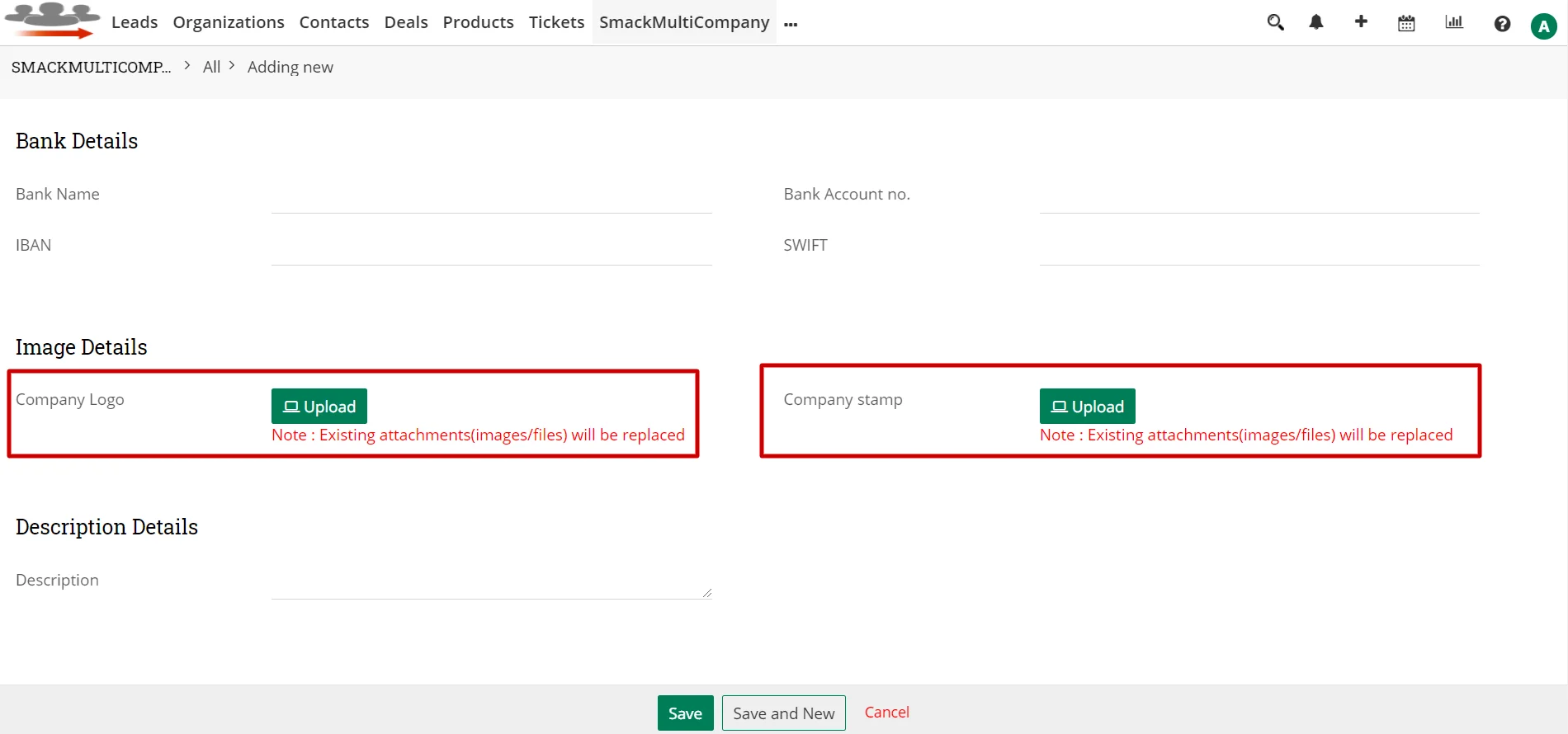
- Click Save to Save the Company.
Add Custom Numbering #
With SmackMultiCompany extension, You can define numbering for each company and each of its modules as per your need. Note you can only add custom numbering for the modules you enabled in the SmackMultiCompany extension.
- Select Company from the list view.

- Choose Numbering
- It will show all the modules you configured in the SmackMultiCompany extension.
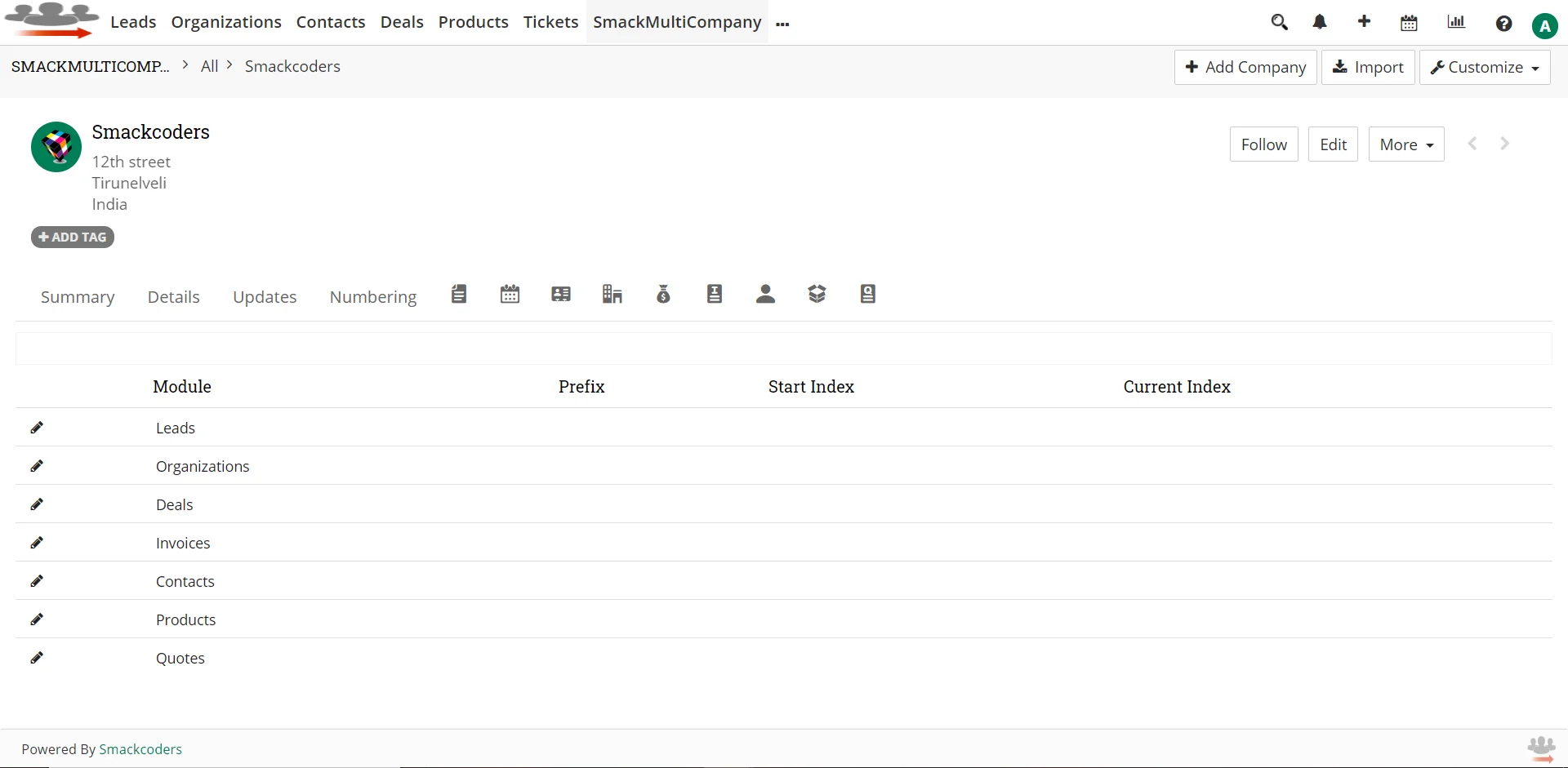
- Select one module.
- Give value for Use Prefix. You can combine prefix with fields like $year$, $month$, $week$ and $day$.
- Provide Start Sequence value. You can give like for example: 1, 01, 0010
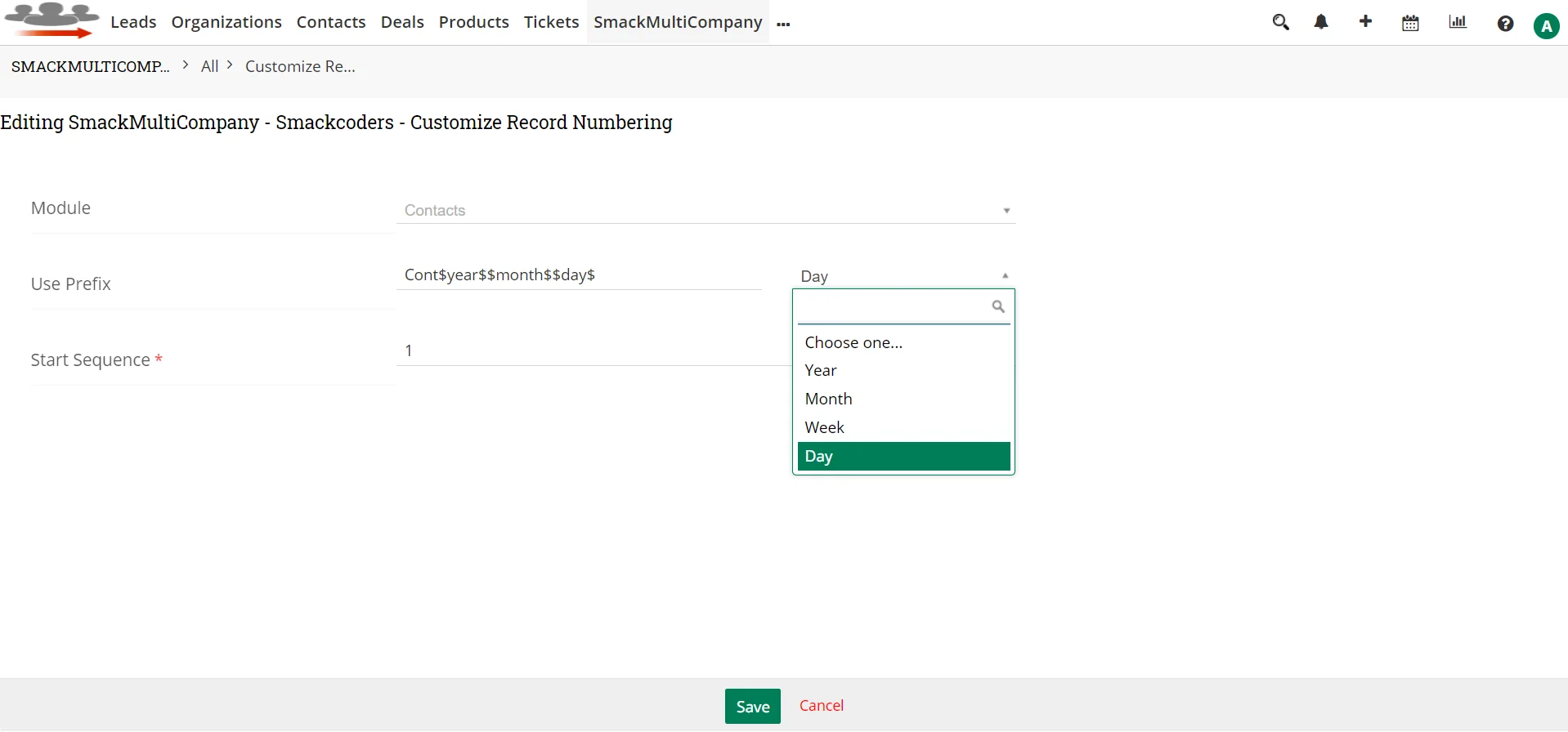
- Finally click Save.
Add new records for Company #
Joforce Multi Company allows you to create module records inside the Company. You can only create records for the modules you configured in the SmackMultiCompany extension.
- Select one Company for which you want to create records.
- In its detail view, you can see modules that you configured in SmackMultiCompany.
- Select one module block. Here as an example, select Contact module.
- It’ll show the records if you create already.
- Otherwise select ‘Add Contact’ to create new Contact.
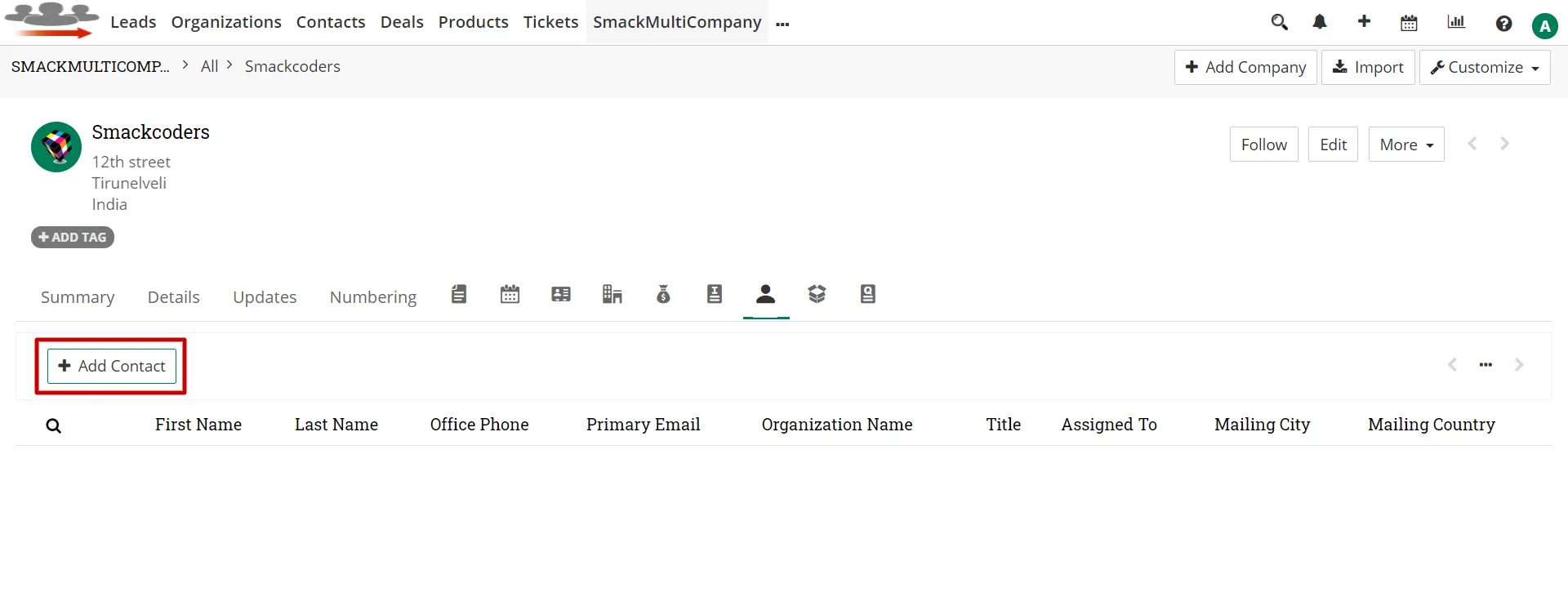
- It’ll open the ‘Quick Create Contact’ popup window.
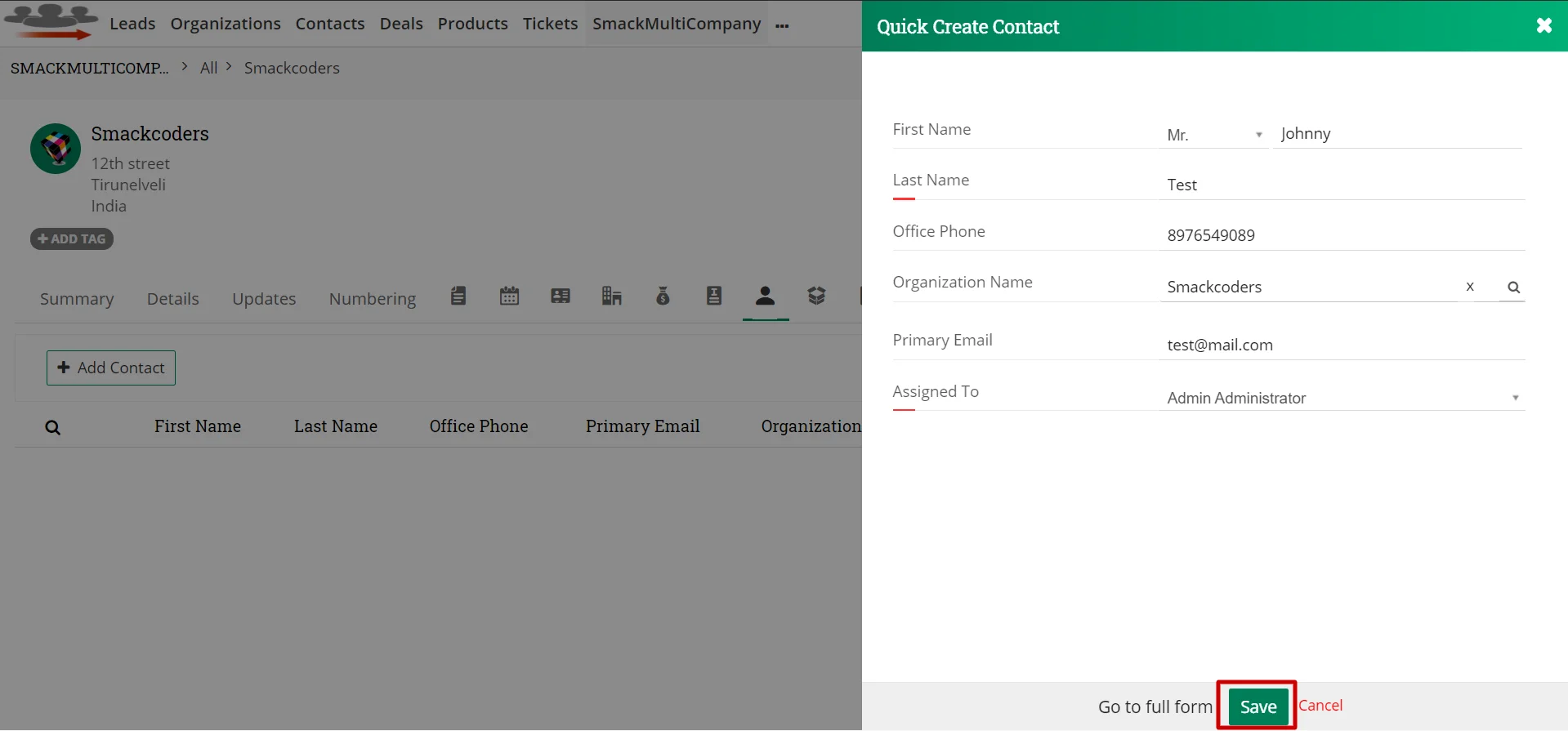
- Here fill all the fields.
- Click on the Save button. Now the contact is created.
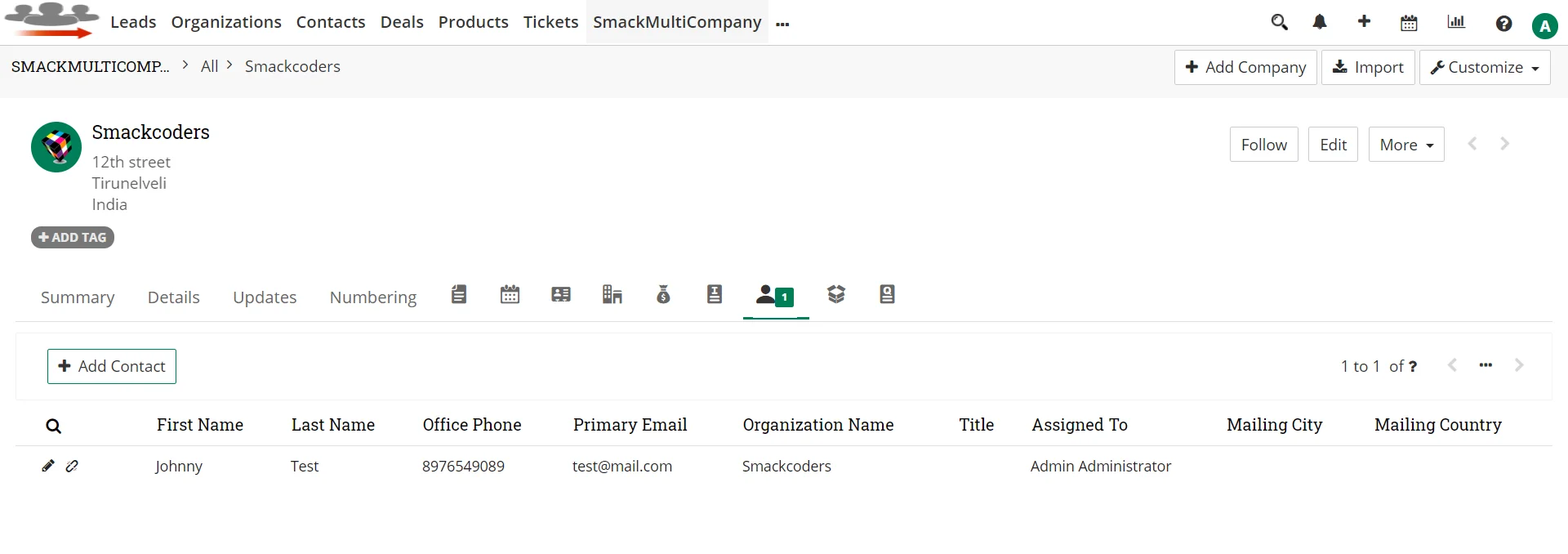
- You can create as many records for the Company as per you need.
