JoforceCRM Mailchimpplus Integration lets you create and update list from both JoforceCRM and Mailchimp
Sync List from Mailchimp to JoforceCRM #
You can get a Mailchimp List as your JoforceCRM Leads or Contacts or Organisations. The List can sync based on module configuration.
Step 1 – Fetch Lists from Mailchimp
- In Mailchimpplus, navigate to the Sync section.
- Click on the Get Lists from Mailchimp button from Sync Lists.
- The fetched lists will be listed in the dropdown.
- Choose the list you want to sync and select Sync Subscribers to JoforceCRM to sync the particular list chosen in the dropdown.
- Note the sync can only process if you have done mapping before sync.
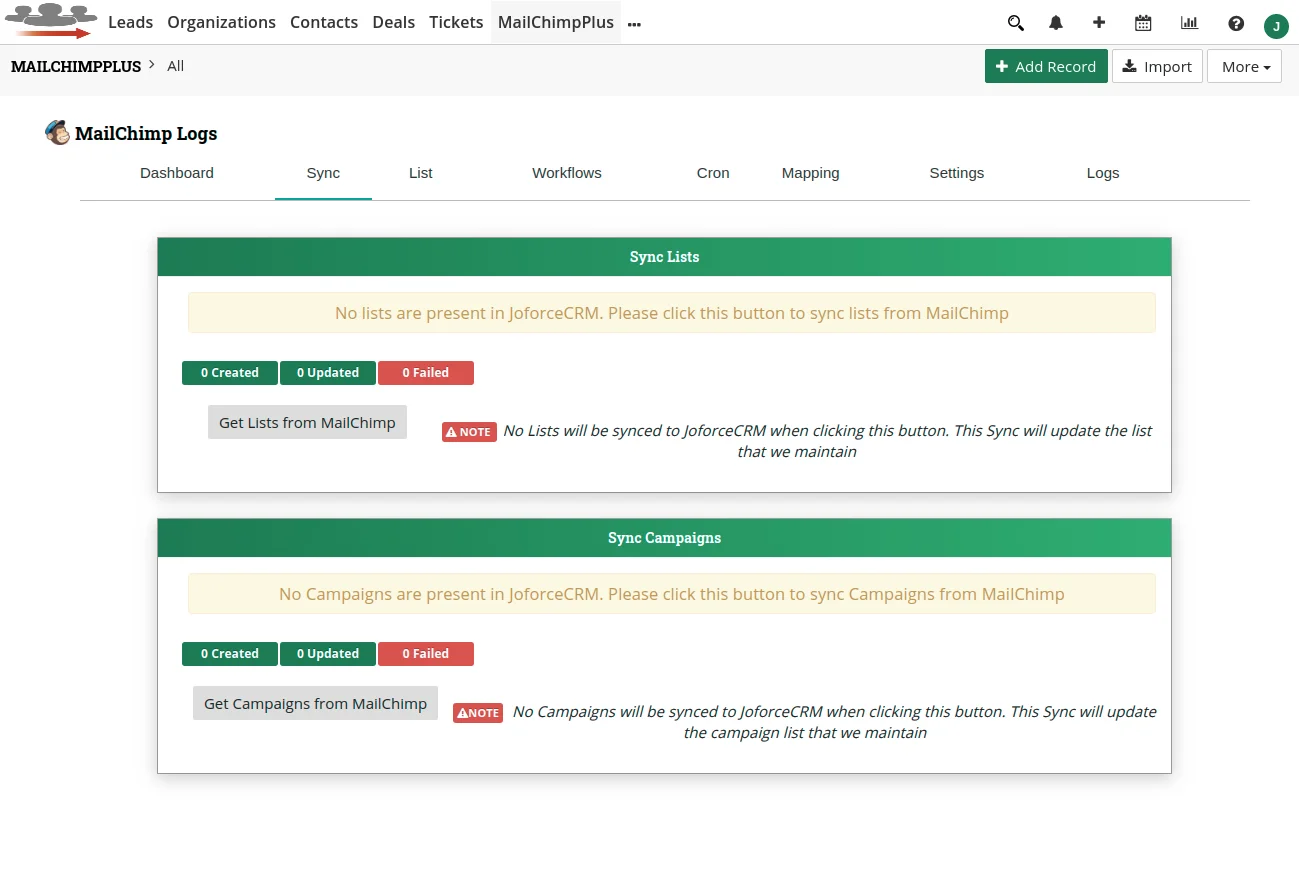
Step 2 – Mapping List Fields
Map the relevant Joforce fields to the corresponding Mailchimp fields.
- Go to Mailchimpplus → Mapping
- Choose the list that you want to sync and start mapping the fields.
- Once done, click on Save.
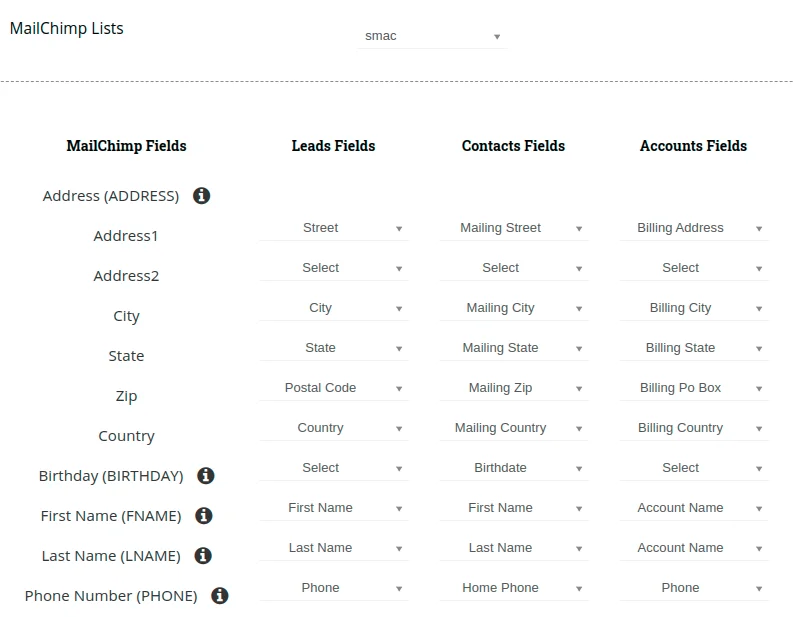
Step 3 – Sync MailChimp List to Joforce CRM
The sync will happen based on mapping. To sync list,
- Go to Sync in Mailchimpplus, click on Sync subscribers to JoforceCRM to sync List to CRM List module.
Sync List from Joforce CRM to Mailchimp #
Create a list in JoforceCRM and sync the List to Mailchimp at the instant of record saving.
- In the Joforce Mailchimpplus, select Add Record to create a new record.
- Fill all the fields and click on save.
- If the record is bulk imported into JoforceCRM then the newly added record can be sync via Cron setup.
