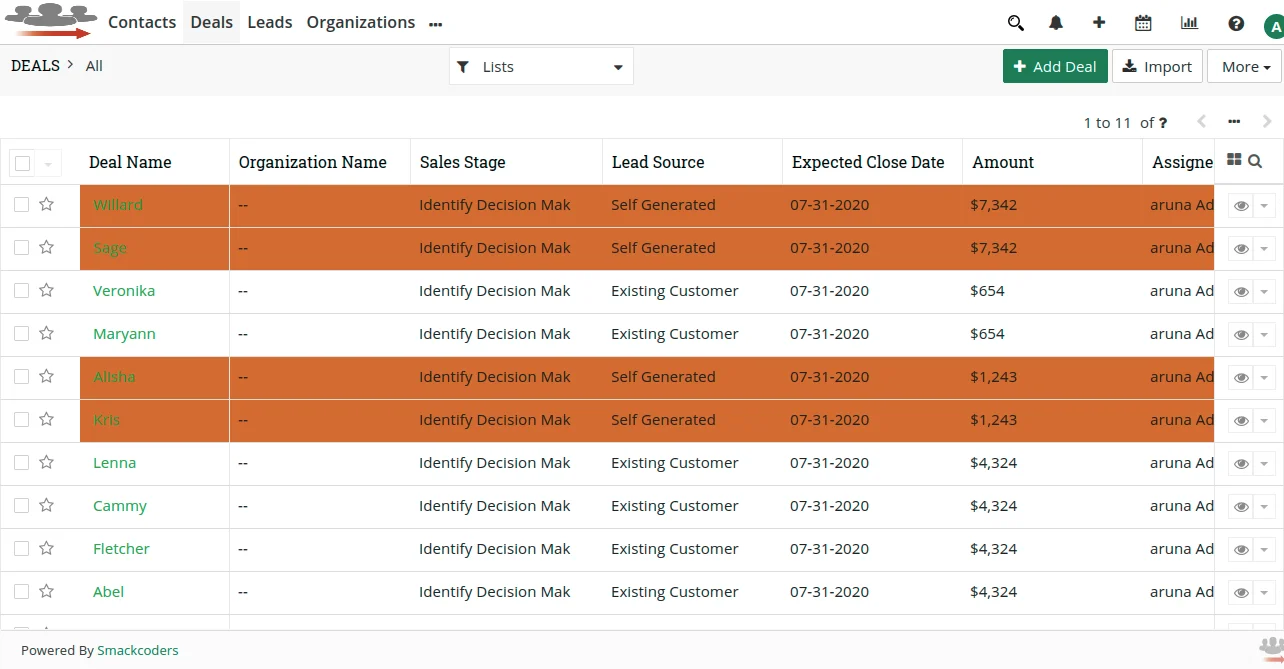Once the module is installed, you can find the Smack ListView Colors module under Extensions.![]()
- Click on the module. Select Add Smack ListView Color to add color for the module list view. The color will be added only when the module record matches the condition.Follow the steps to install module in JoforceCRM,
- Provide name, description, and select module from the dropdown.
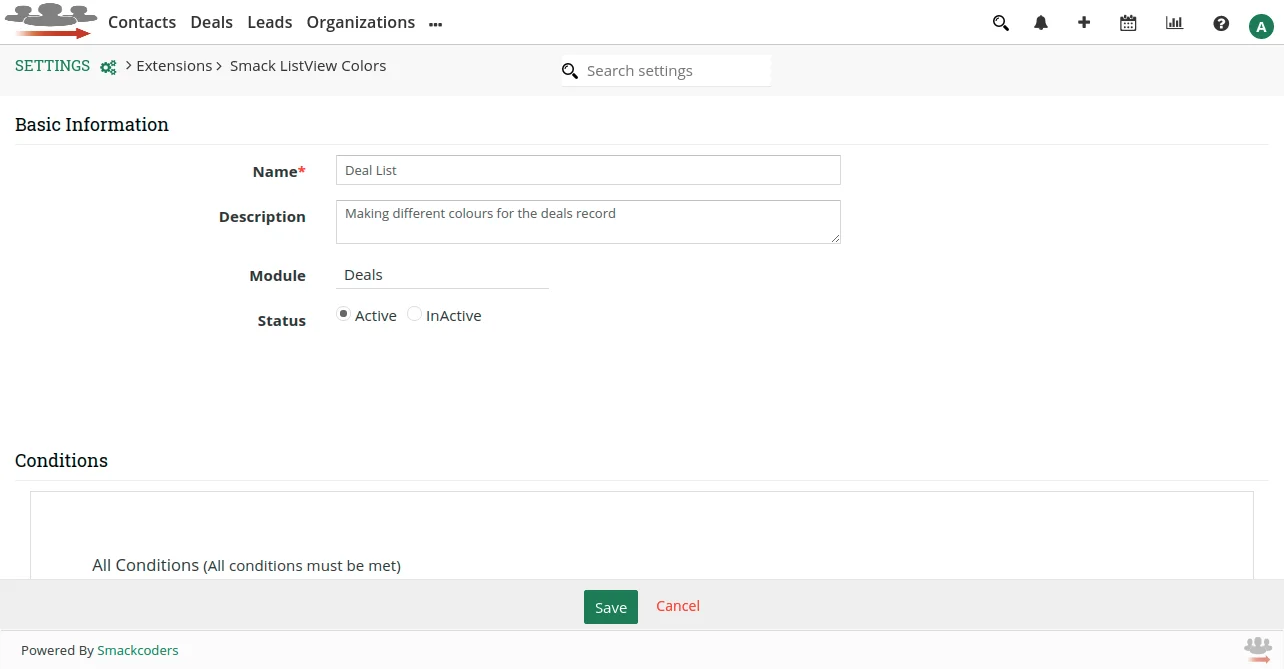
- You can set the status either Active or Inactive. If the status is Inactive then the color will not apply to the module list view.
Add Conditions #
Joforce ListView Color lets you color the module list view based on conditions. You can set conditions with both AND and OR rules.
- Select Add Condition, then choose the module for which you want to set condition.
- You can set as many conditions as per your need.
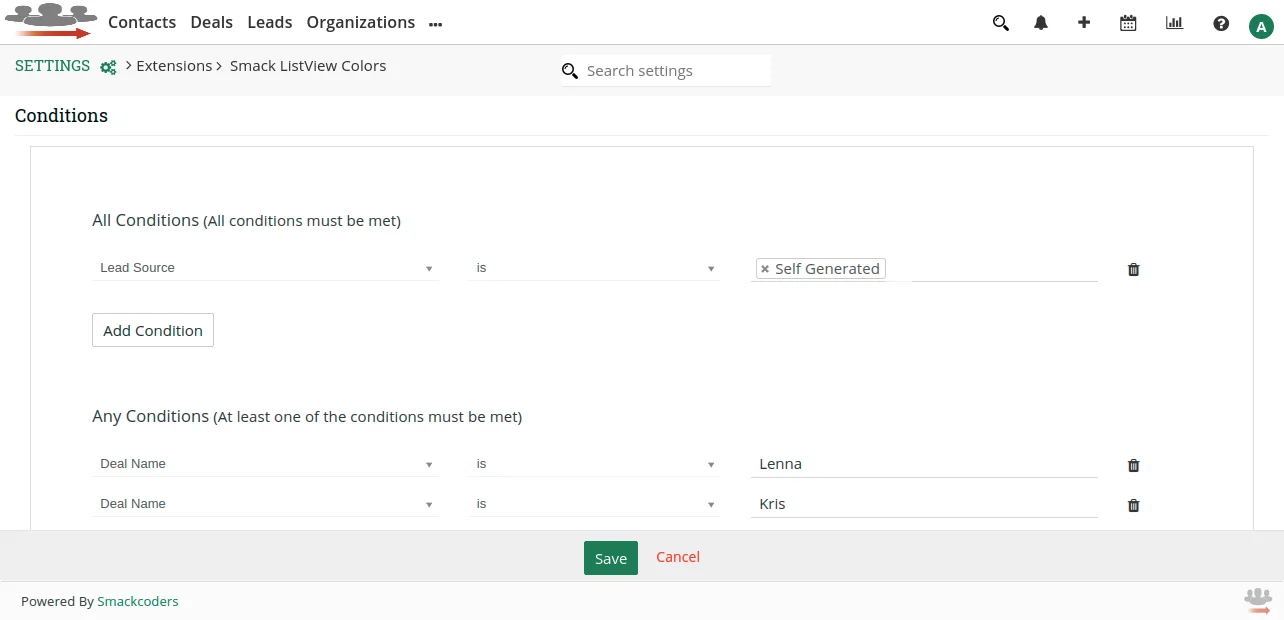
Configure Actions #
You can colorize the record background or only its text color.
- Select the type of color. You can choose Background to fill color in background or select Text to color only the text.
- Then select color. You can give the hex code of color or you can select color from the color palette window.
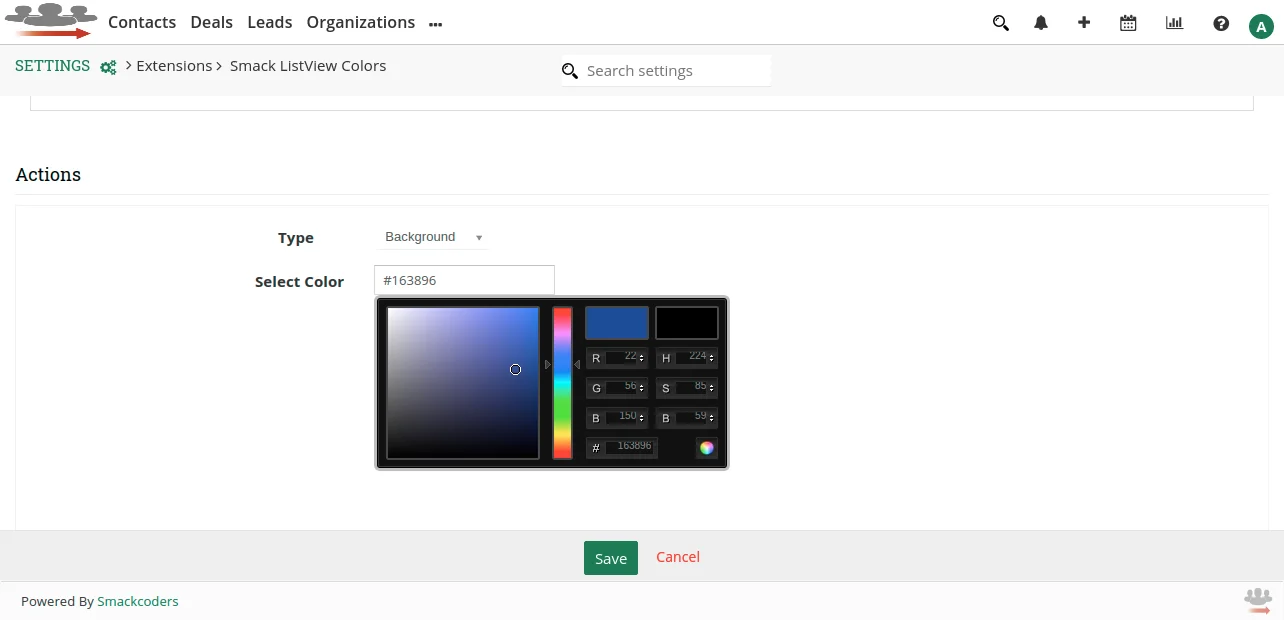
Once done, Save the configuration. You can see the colors added in appropriate locations of your JoforceCRM.