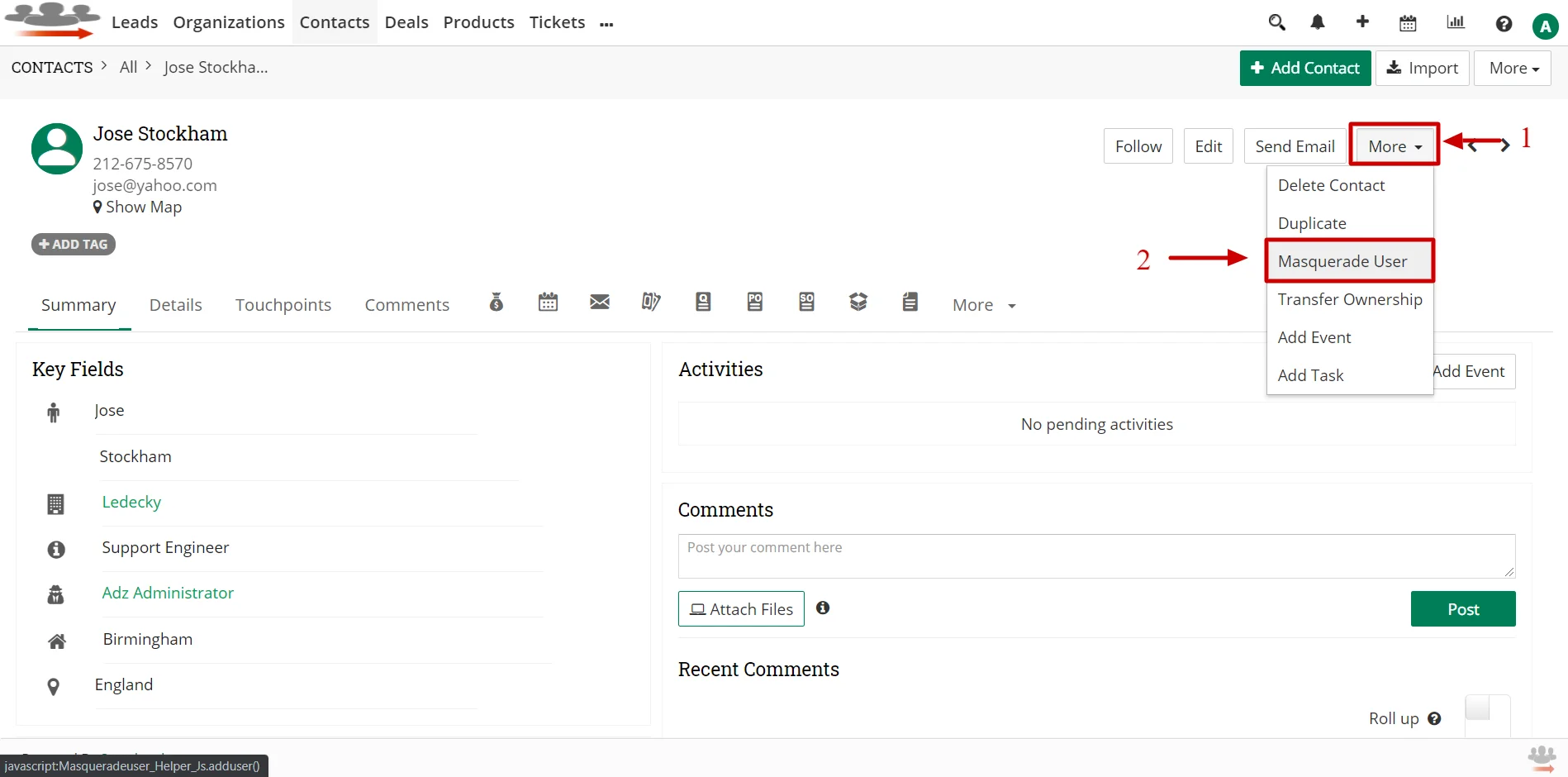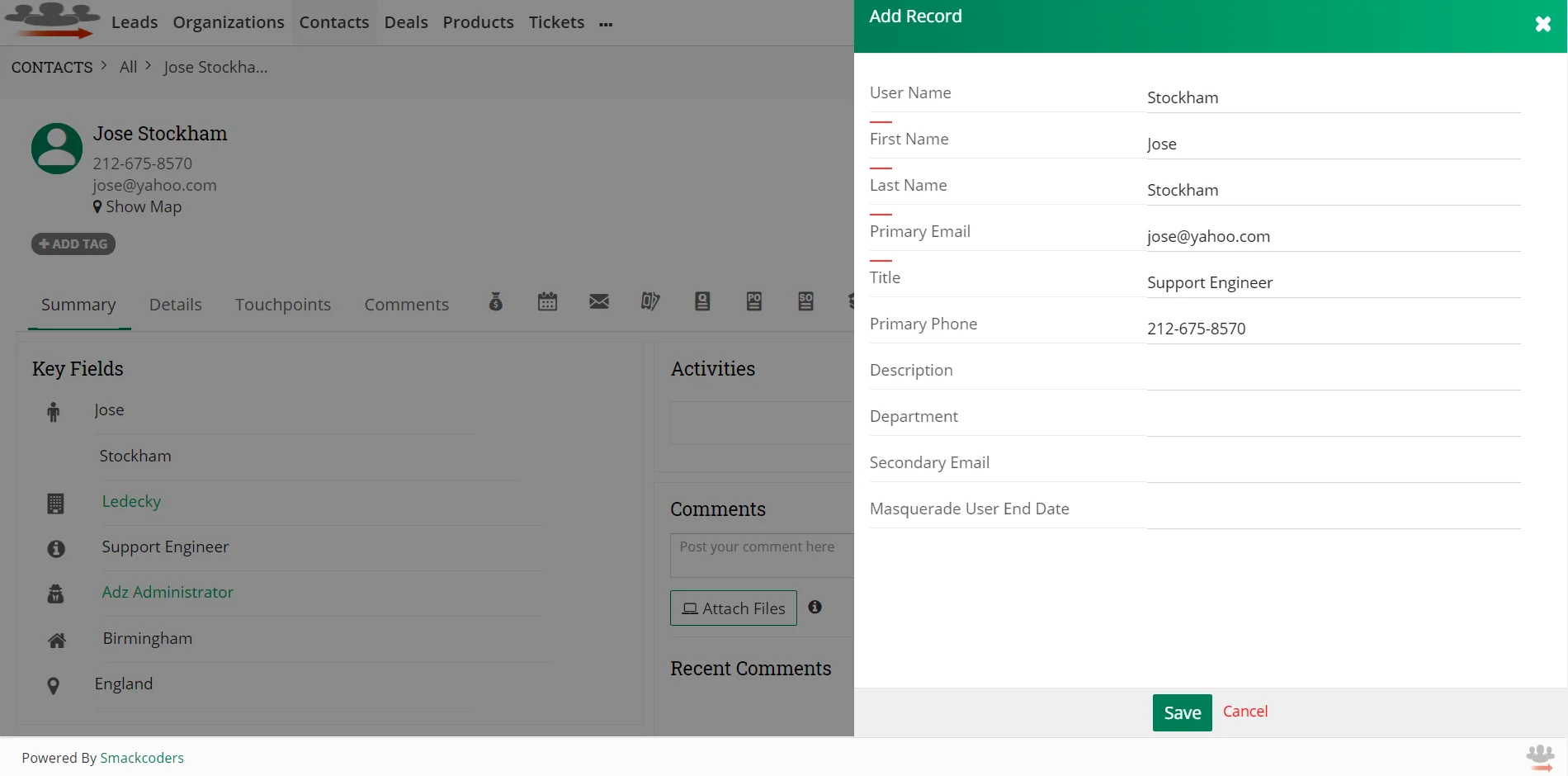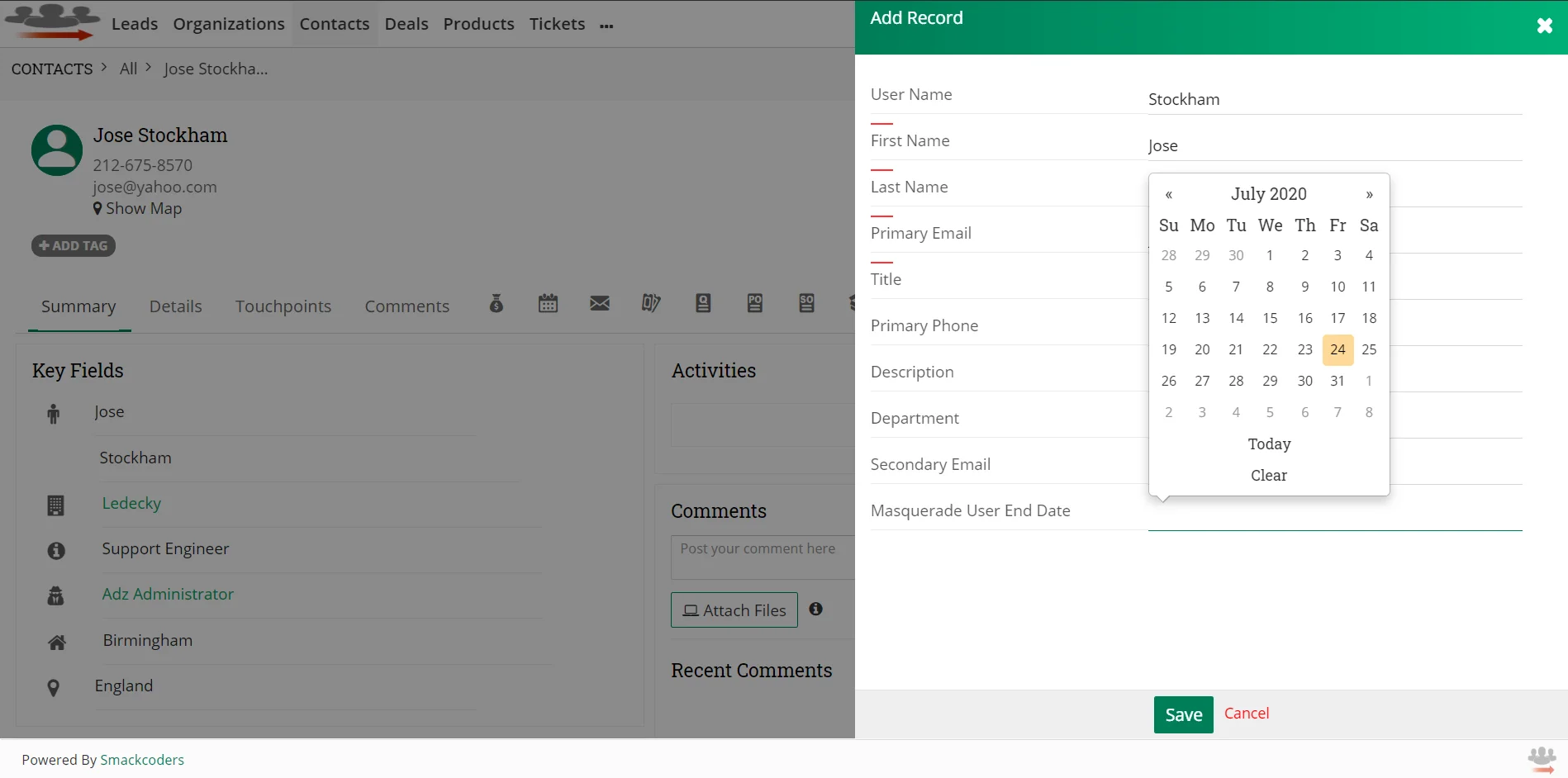Create a New Masquerade User
- Navigate to the Contacts module and select one record from the List view.
- In the Contact record detail view, select Masquerade User from More dropdown to make the contact as Masquerade User.
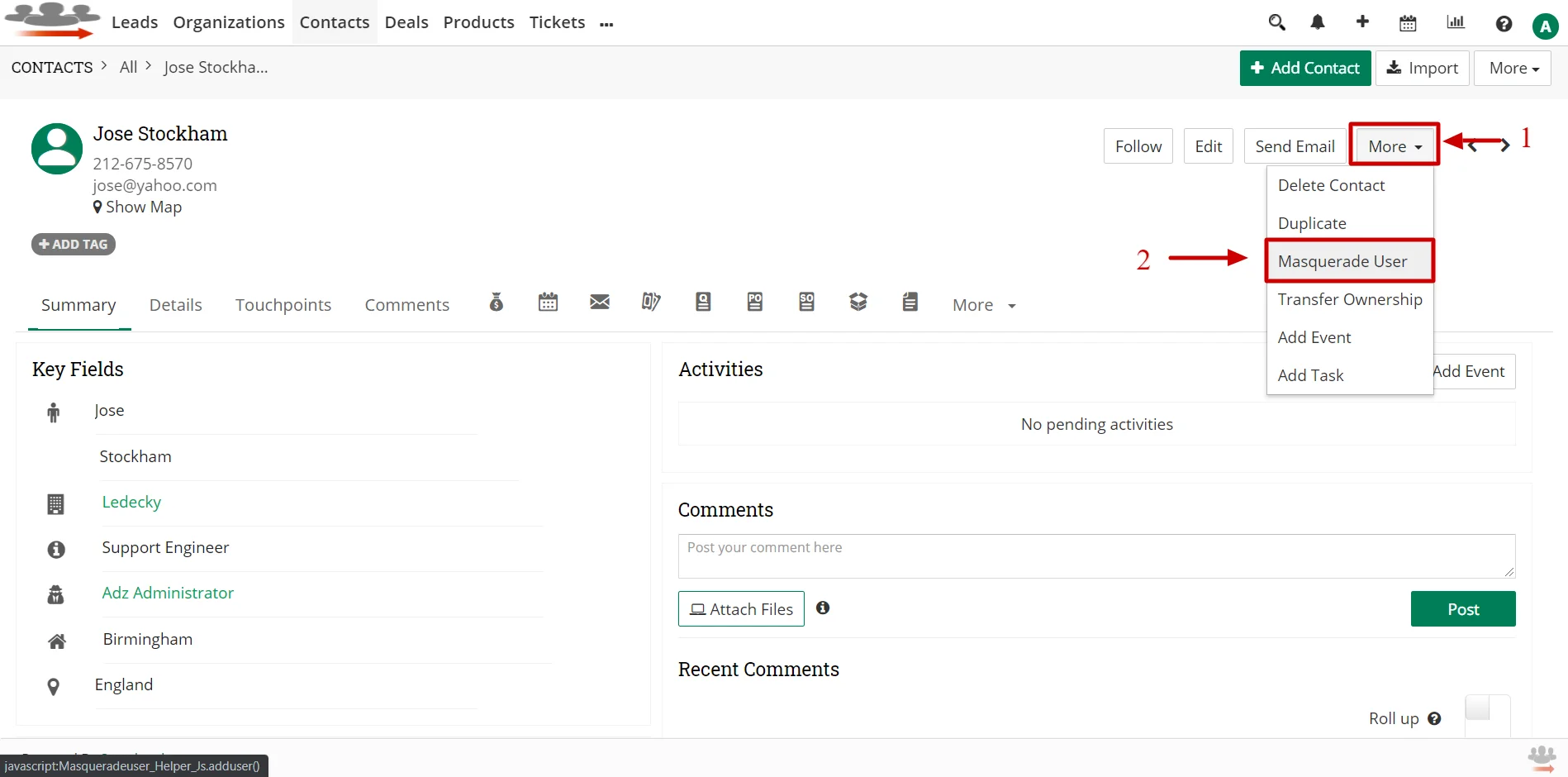
- It’ll pop up the ‘Add Record’ window.
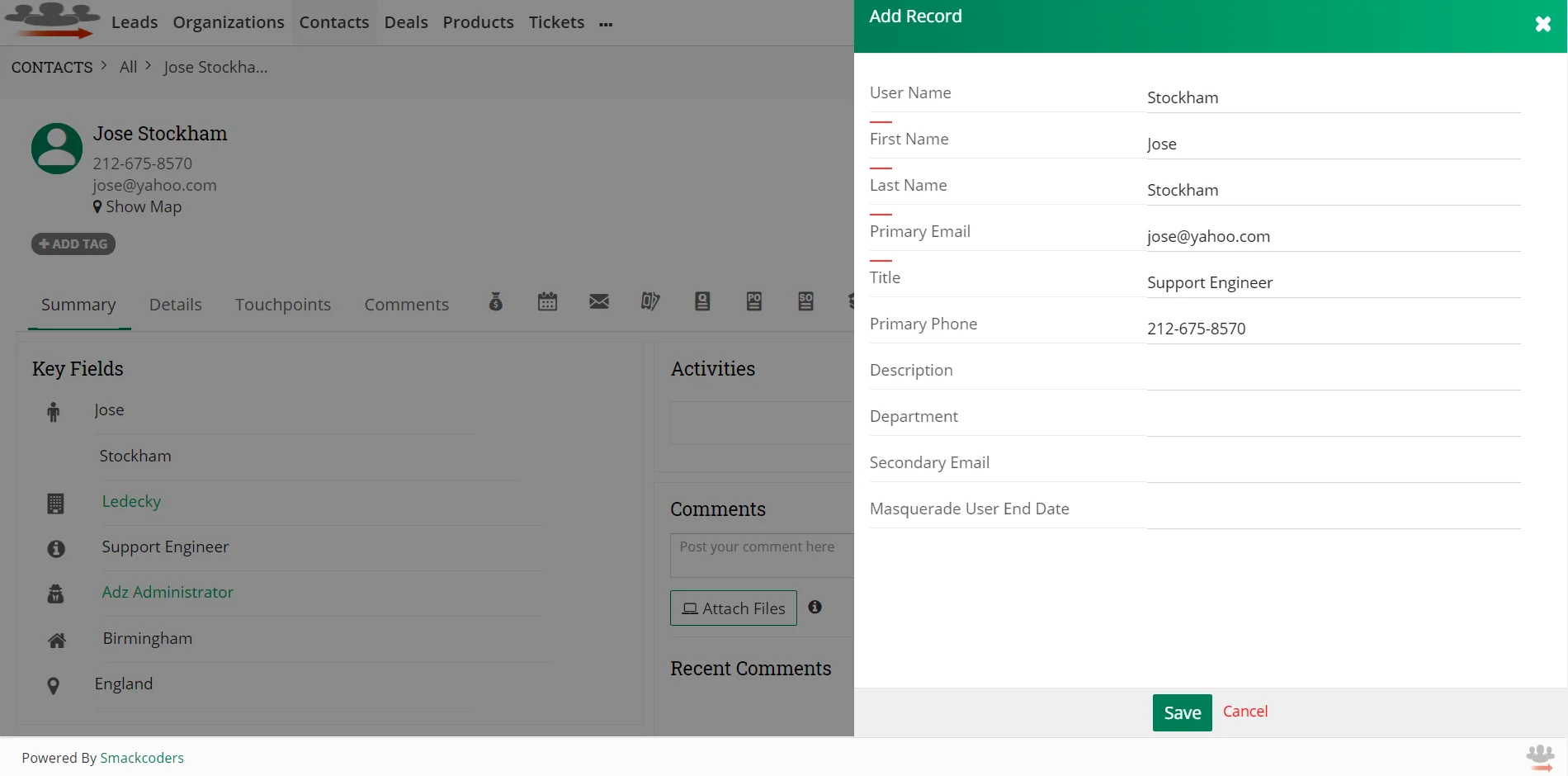
- Here some fields will auto populate. You can also edit fields if you want.
- Choose the end date for the Masquerade User from Masquerade User End Date to end the access of that Contact to your JoforceCRM at the specified date.
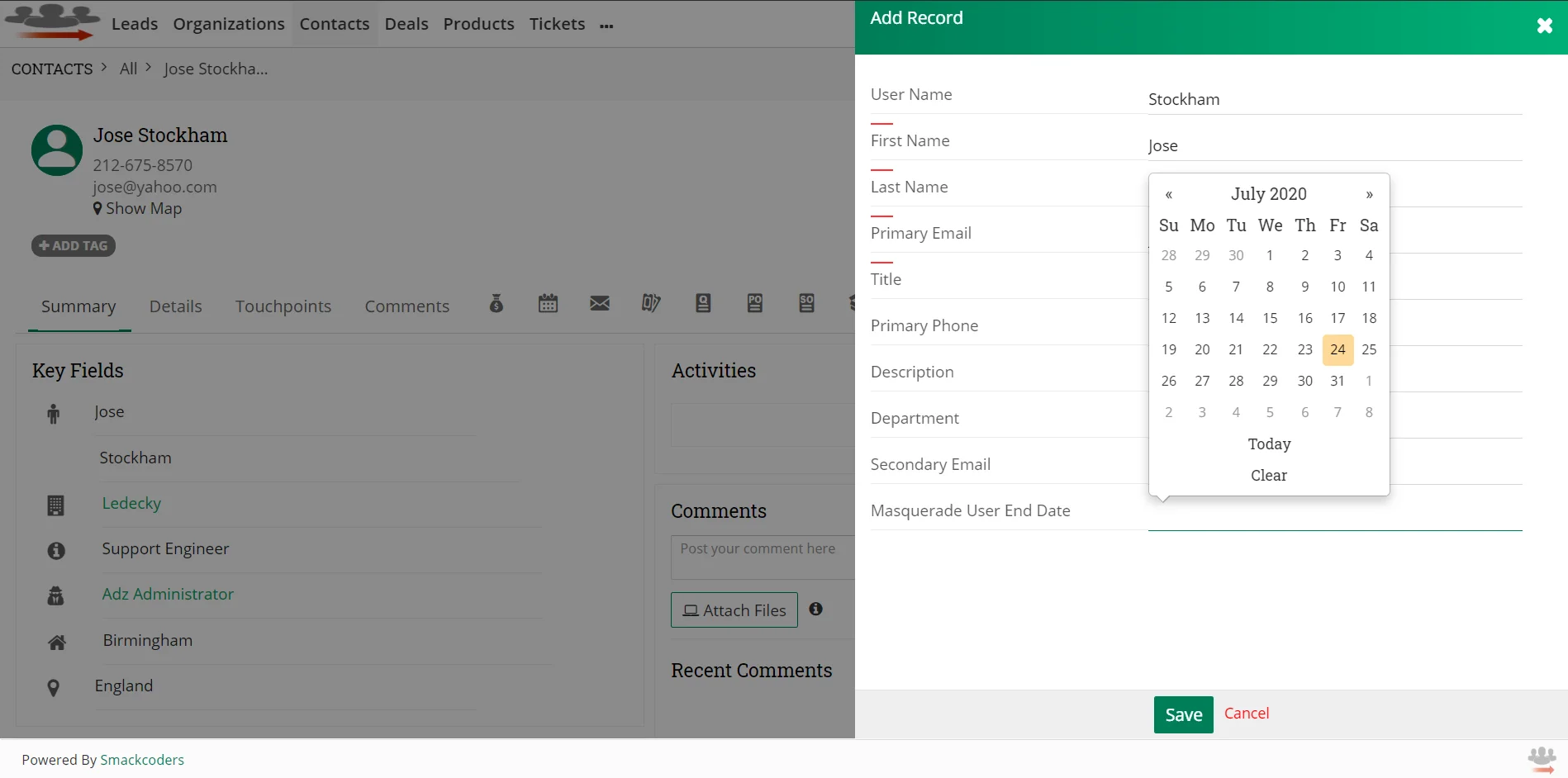
- Click Save.
- Now an email notification is sent to the mentioned email address of Contact.
- The user can now access your JoforceCRM using credentials with certain limits you configured for the Masquerade Users in Profiles.