You can create invoice directly through the PreInvoice list view or detail view.
Create Invoice via PreInvoice list view #
- Select a record from PreInvoice list view to create a new Invoice.
- Select the dropdown in the field header and click Create Invoice.
- Fill all the fields and save it.
Creating Invoice via Detail View #
- Select a record from SmackPreInvoice List view.
- Click on the More option from the record detail view and select Create Invoice from Pre-Invoice.
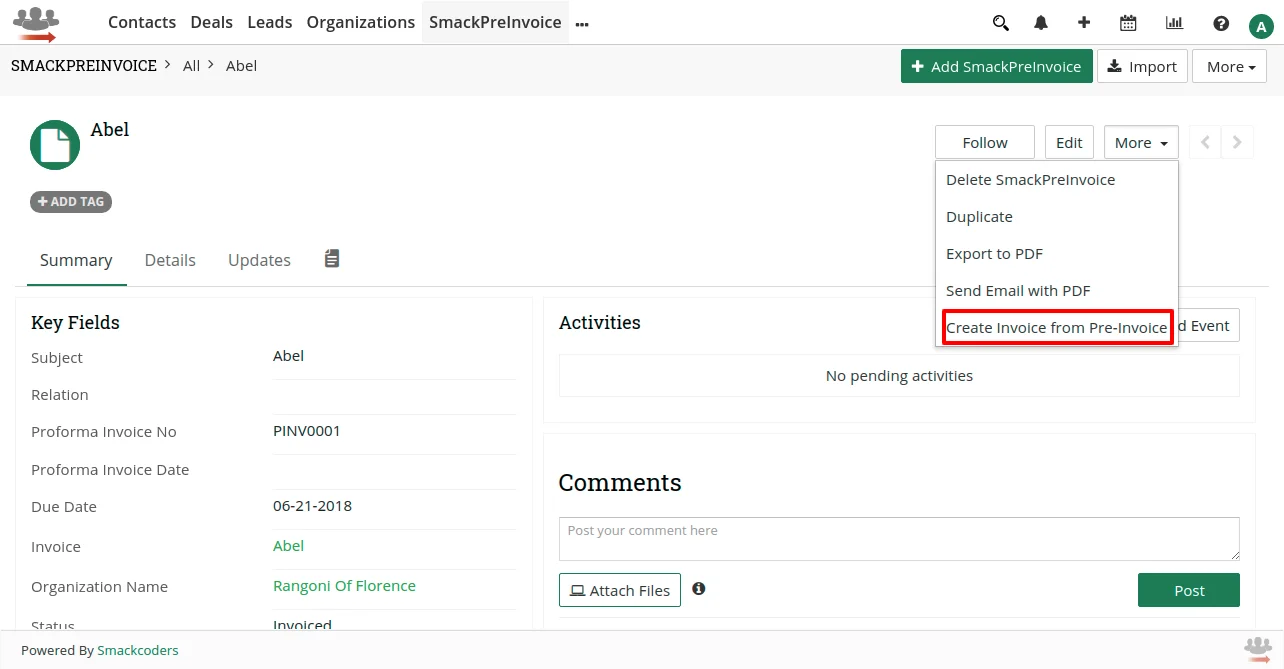
- Start filling the fields, once done save the record.
- You can see the PreInvoice information block inside the detail view of created Invoice.
You can also create Invoice from PreInvoice right away from Quotes and Deals record’s detail view.
Create Invoice from PreInvoice related module records #
Make sure you relate the PreInvoice records with other modules records like Sales Order, or Quotes.
- If you relate the PreInvoice record with the Sales Order record, choose the More option and select Create Invoice from Sales Order. This will let you create Invoice from the Sales Order record.
- If you relate the PreInvoice record with Quotes, you can select Create Invoice from Quotes.
